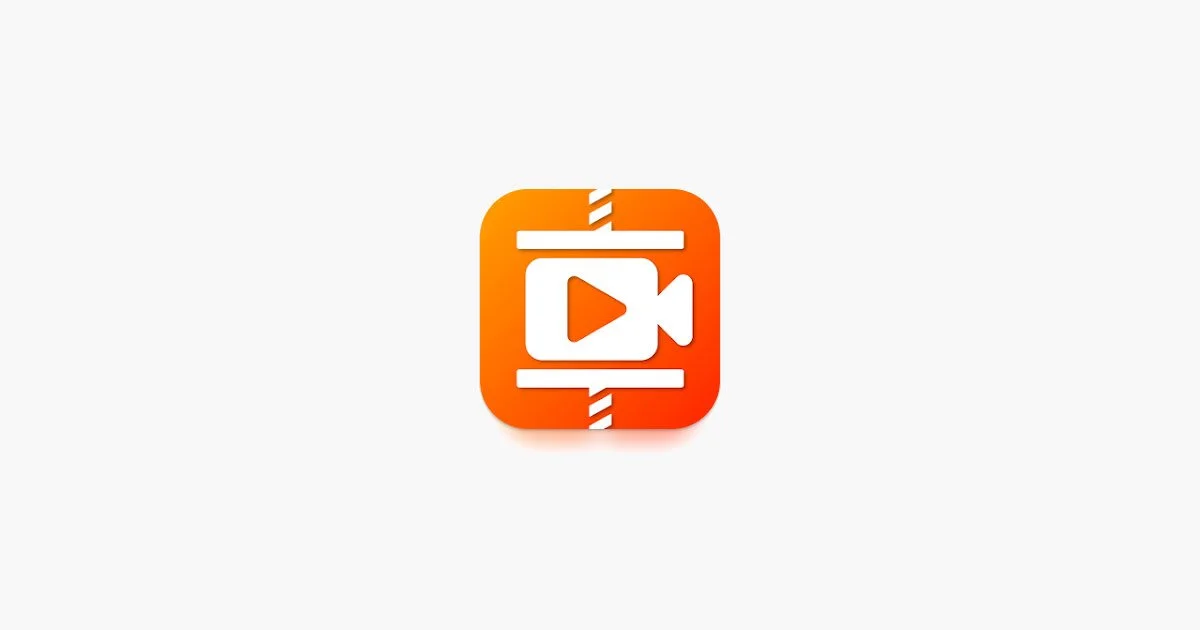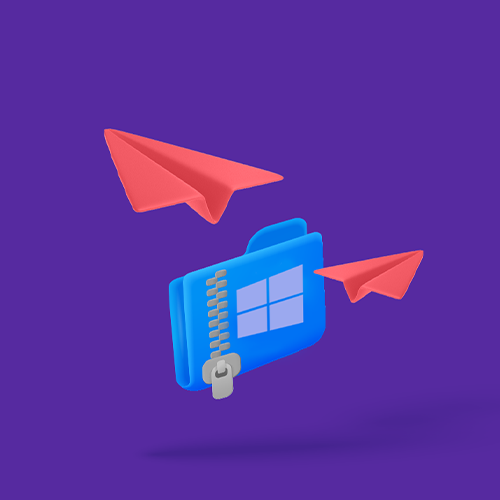How to Compress a video on android
You don’t need to compress the video on your Android device to send it when you have Smash: it’s fast, free, and secure!
IN THIS GUIDE, YOU’RE GOING TO READ THE 3 OTHER OPTIONS TO COMPRESS VIDEO FILE ON ANDROID:
1. Panda Video Compress & Convert
2. Compress Video Size Compressor
3. Flixier
Are you looking to compress video on your Android device? Or perhaps you're wondering how to zip a video on Android to reduce its file size? With the increasing quality of videos captured on Android phones, sharing large files can be a challenge. Compressing video size is a great solution to make sharing easier.
Shooting high-quality video on an Android device today is easy. Open your camera app of choice, select your preferred quality, and start recording.
With 4K quality video becoming standard on leading phones and even higher quality available on some devices, the only limit to your video recording is the storage on your device...and potentially sharing that video elsewhere.
Getting that video off your Android phone and onto another device can be a challenge when the file is too big to email or drop into a messaging app. For many people faced with sending a long video file on Android, the answer lies in compression.
By compressing the video file, you can reduce its file size to something that can be easily attached to an email or dropped into an MMS without problems.
But what is your best option for compression on an Android device?
Read on for four great zipping options, starting with one that might surprise you!
Compress Video? Skip It! Use Smash to Send Full-Quality Android Videos Instead
Are you looking to compress a video on Android? Or perhaps you're wondering how to shrink video size on Android? Many people struggle with compressing video online due to file size limitations.
If you're searching for a way to compress video in mobile, Smash offers a solution that allows you to send full-resolution videos without compression.
While compression can be helpful for reducing file size, it often leads to lower quality and pixelation. With Smash, you can send the actual video file in its original high-quality format, regardless of its size.
This means you can send the high-quality 4K video you shot on your Android device without worrying about compression.
With Chrome Browser (or any other) :
Go to fromsmash.com
Tap the icon in the middle of the screen and select your option.
Select any photos or videos you wish to send, and tap Add
When the files have finished uploading, tap Share and choose your preferred sharing application.
With the Smash App :
Download the Smash app for Android
Tap the icon in the center of your screen and select the video you want to send
Wait for the file to upload, then select Share
Either copy the URL or choose another way to share the file (message, email, third-party app)
Smash is free to download and use, and it allows you to transfer video files of any size. Your files are encrypted end-to-end, ensuring secure transfers. Additionally, Smash's global infrastructure enables lightning-fast speeds.
By using Smash, you can send your Android videos without compression, preserving their original quality.
How to zip a video on android ?
Explore three effective alternatives to Smash for zipping video files on Android. If you’re looking to compress your video without losing quality, these options will help you achieve the desired file size while maintaining your video's integrity.
Discover the best methods for compressing video on Android and enhance your sharing experience!
1. Panda Video Compress & Convert
The Panda video compression application is a popular (more than 10 million downloads), easy to use, and speedy compression and conversion application for Android. Even on the free tier it allows for simple compression of large video files into smaller files, often small enough to attach to an email and send on its way. Compressing your video is easy and you can even compare the original against the compressed version at the end - here’s how it is done:
Install and open the Panda app
Select a video from your device and tap Next
Select from one of the compression options (low/medium/high resolution, or even ‘fit to email’)
Tap Compress, wait for the compression to finish, and save the new file
Pros: Panda is easy to use, fast to zip video, and offers you the chance to review the final file against the original before you send it. Having an opportunity to ‘fit to email’ can save time and guessing at file sizes.
Cons: No matter what option you choose, your file is going to be at a lower quality and resolution that the video that you shot originally. That 4GB file might be shrunk down to email attachment size, but it isn’t going to look good.
2. Compress Video Size Compressor
Compress Video sets out to live up to its name but it also offers a few features to reduce the size of your video without compressing it. For example, with this app you can do some on the fly editing and trim the video you are sending meaning that you might be able to reduce the file size sufficiently to email or MMS the video without needing to compress it. Still, in most cases, you’ll want to take advantage of Compress Video’s compression functions, and they are pretty easy to use:
Install and open the Compress Video app
Select a video from your device, then choose Compress
Tap your desired file size or enter the size of the file in MB that you hope to generate
Select either Faster Mode (acceptable quality) or Slower Mode (higher quality) compression
Tap OK, then preview your compressed video and compare the size of the original and the new file
Pros: It’s easy to use, fast (if you choose the right option) and offers some hints about good file sizes to make for easy emailing or messaging.
Cons: Reducing a video from something large down to something that can be attached to an email is a one-way street to low-resolution videography. While the preview and comparison features are good, they’ll probably just convince you that zipping your video was a bad idea.
3. Flixier
Flixier is an online video editing option that Android users can leverage to compress their large video files. It’s not available as an app for your Android device but can be accessed through any web browser. This will save space on your device, and you’ll save battery life, too, as all the processing will be done on the Flixier servers. It’s easy to do and you can leverage Flixier’s intuitive UI to rapidly edit, compress, and export/publish your video. Here’s the workflow:
Log in to your workspace and upload your video
Once uploaded, select your video from the library and choose Compress Video
Use the on-screen slider to choose your file size – left for smaller, right for larger
Click Export, wait for the render to finish, and then download the video for sharing
Pros: It’s powerful, fully featured, and makes compression simple. You can choose the CODEC and you can make other edits beyond compression (trimming, cutting) to make files even smaller.
Cons: You are going to have a lower resolution video no matter what and – let’s face it – if you are uploading a video to someone’s server, wouldn’t you rather not zip it and just share that video directly? That’s a job that Smash is built for even if Flixier is not.
How to Compress Video on Android: Best Ways to Compress Video Size for Large Files
If you're wondering how to compress video or how to compress a video for email on Android, remember that compressing video can impact the resolution.
Many users search for ways to compress video on Android or how to compress a video on Android for free to reduce file size, but this often leads to lower quality. Whether you want to zip a video file on Android or need to know how to compress video in mobile, a better solution exists.
Instead of dealing with the hassle of how to compress video files on Android or how to compress video files in mobile, use the Smash app. It's the best alternative to zipping or compressing, allowing you to share full-resolution videos without sacrificing quality.
For those looking to reduce video size Android, Smash offers a simple and effective way to share even large videos. If you’re concerned about how to zip a video file in mobile or how to reduce video file size in Android, Smash bypasses these issues altogether.
Rather than compressing your video, which can lead to pixelation or grainy footage, Smash preserves the original quality—whether it’s HD, 4K, or 8K. While other methods, such as compressing 4GB video files online for free, can help with file size, they often compromise quality. Smash, on the other hand, ensures your video stays intact.
Smash is available worldwide for free and works with files of any size. So, if you’re searching for ways to compress video online 4GB free or wondering how to zip a video file, Smash is your go-to.
Instead of dealing with apps that require video compression, like Panda or Flixier, Smash makes sharing videos effortless—no editing, compressing, or downloading necessary. Just tap, upload, and share—your video retains its full quality without the need for any third-party large video to small video converter.
For those asking how to compress large video files or searching for the best free video compressor for Android, Smash is a fast, secure, and high-quality solution. It eliminates the need to learn how to condense a video on Android or figure out how to compress video without losing quality in Android.
Instead, you can share your full-quality video without the need for a video compress process.
Skip the traditional methods of how to compress video on phone or how to reduce video file size in Android, and try Smash for quick and easy sharing.
Need To Compress Large Video Files on Android?
Use Smash, it’s no file size limits, simple, fast, secure and free.
Frequently Asked Questions
-
Yes! If you want to upgrade your Smash experience you can, and a lot of content creators, media professionals, and leading production teams around the world have done so. But sending a file of any size for free will always remain a part of the Smash experience – try it for yourself: if you can upload it, you can send it for free.
-
Smash has native apps for Android, iOS, and Mac, and of course you can use the web portal via any browser. It’s free, fast, and secure.
-
You’ll save some space in your smartphone’s memory so you can shoot some more 4K video – but do you really want to reduce the quality of the video you’ve already shot to fit in better quality video in the future. If space is an issue, invest in cloud storage instead of dragging your existing files into low-resolution hell.