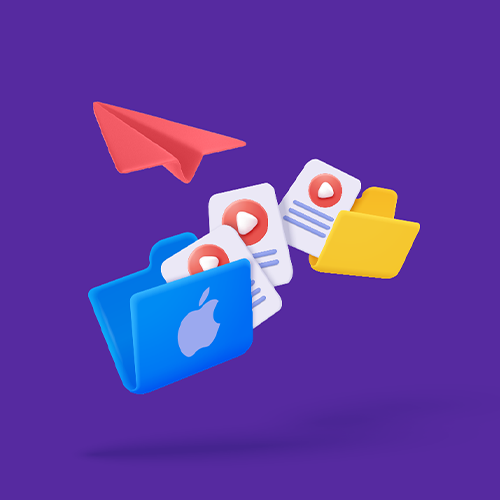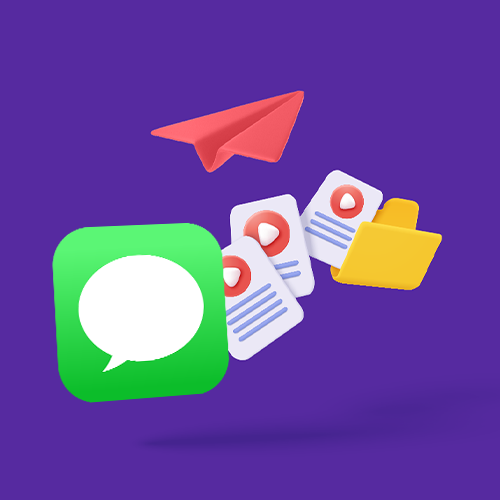How to Send Large Video Files from iPhone without AirDrop
You don’t need to use AirDrop to send a large video file from your iPhone when you have Smash.
iPhones are everywhere. You’ve got one, your buddy has one, too, and your parents probably appreciate the intuitive user interface even if they still find ways to fumble with their fingers. Transferring a large video file from your iPhone to another Apple device in close proximity is easy with an iPhone’s AirDrop function – a few taps on the screen and the video is securely shared.
But what if you can’t use AirDrop? AirDrop only works between Apple devices so if your recipient has an Android phone, a Windows PC, or a Linux device you’re out of luck. AirDrop also only works when you are in close proximity to that other Apple device so, if your recipient isn’t nearby, then AirDrop won’t work for you.
In this article we’ll consider four alternatives for when AirDrop just won’t or can’t work.
Four Ways to Send a Large Video from iPhone without AirDrop
Here are the alternatives to AirDrop for sharing large video files we’ll take a closer look at:
Smash, a leading file sharing service
iCloud, Apple’s file storage service
WhatsApp, Meta’s instant messaging application
A cable, going old school with a physical connection between devices
We’ll outline the pros and cons of each method with particular attention paid to the following:
File Size: Are there limits to the size of the video you can send with this method?
Proximity: Do you have to be physically close to the receiving device?
Security: Is the transfer of your large video file secure?
Software Demands: Does the transfer require downloading special software?
Hardware Demands: Does the transfer require access to special hardware?
Environment: How environmentally friendly is the transfer?
So: how do these alternatives to AirDrop stack up?
1. Send Large Videos from iPhone with Smash
Smash is a file transfer service which, via its web portal or native iOS app, allows you transfer a large video file from your iPhone to any device, Apple or otherwise. Here’s how it is done:
Go to the Smash website
Tap on the icon in the middle of the screen, select your file, and upload
Add your email address, add password protection if you like, and then copy the unique URL
Paste the URL into your email or chat app of choice, and tap to send it
With Smash there are no limits on the size of the video file you send, everything is end-to-end encrypted, you don’t need any special software or hardware on either end of the transfer, and it’s far more environmentally friendly than sending that same video by email or storing it indefinitely on a server.
| File Size | Proximity | Security | Software | Hardware | Environment |
|---|---|---|---|---|---|
| No Limit | None | ⭐⭐⭐⭐⭐ | None | None | ⭐⭐⭐⭐⭐ |
2. Send Large Videos from iPhone with iCloud
iCloud is Apple’s file storage service. Every iPhone comes with some iCloud storage and, for a few euros or dollars a month, you can always purchase more. Sharing via iCloud is fairly straightforward, here’s how:
Open the Files app on your iPhone
Navigate to the video you want to share, then long press that file and tap Share
Tap the application you’ll use to share the file (Mail, Messages, Slack) and send a copy of your video
Depending on the size of your file and the application you choose to share with, your iPhone will either share a copy of the video or a link to the video on your iCloud storage. There are hard limits to how big your file can be, though: 5GB is all you can share as a video. You don’t need to download any software, buy any special hardware, or worry about security. However, storing a video indefinitely on Apple’s servers means you are a little less than environmentally friendly because those long-stored files lead to long-term carbon emissions.
| File Size | Proximity | Security | Software | Hardware | Environment |
|---|---|---|---|---|---|
| 5GB | None | ⭐⭐⭐⭐⭐ | None | None | ⭐⭐⭐ |
3. Send Large Videos from iPhone with WhatsApp
WhatsApp is an instant messaging and communication application owned by Meta. If you are sending to another mobile device then there is a good chance your recipient has WhatsApp (more than 2 billion people do!) and sending a large video file is pretty easy:
Open WhatsApp and either start or open the conversation or chat you want to share with
Press the + button in the bottom left corner of the screen
Tap Photo & Video library from the menu and choose a video to share and then press done
Like with sharing via iCloud, there’s a limit on the size of the video you can send and this time it is only 2GB. WhatsApp is end-to-end encrypted, works across different devices and operating systems, and doesn’t store your videos for a long period on their servers which is good for the environment. On the downside, if your recipient doesn’t use WhatsApp, this is really going to be a non-starter, and WhatsApp will degrade the quality of your video by compressing it during transfer, too.
| File Size | Proximity | Security | Software | Hardware | Environment |
|---|---|---|---|---|---|
| 2GB | None | ⭐⭐⭐⭐⭐ | Yes | None | ⭐⭐⭐⭐ |
4. Send Large Videos from iPhone with a Cable
When all else fails, you can go old school to transfer your video from your iPhone to another device: connect two devices with a cable and transfer the file across manually. It’s certainly not the easiest option as you’ll need a cable that works for the two different devices and is capable of transferring more than just electricity on one direction. The ‘how to’ is not as straightforward to explain, either, even if you can connect two devices with the right cable. Each device likely has its own software for sending/receiving files, and you’ll need to know your way around those.
What’s worse, though, is that unlike the other alternatives to AirDrop, you need to be physically close to your recipient. Like real close. The length of your cable close. And, while it seems like it should be secure, there’s always a chance that the cable or the connected device can upload some nasty malware onto your iPhone or corrupt the file during transfer. Finally, while you won’t be burning carbon endlessly to transfer your video, there’s a good chance that your cable will inevitably end up as yet more e-waste.
| File Size | Proximity | Security | Software | Hardware | Environment |
|---|---|---|---|---|---|
| No Limit | Same Room | ⭐⭐⭐ | None | Yes | ⭐⭐⭐⭐ |
Conclusion: Forget AirDrop and Smash Your Large Videos
Comparing and contrasting the various methods and one thing becomes clear: if you can’t or won’t use AirDrop to share a file from your iPhone, then Smash is your best bet.
If you file is truly large, then you only have two options. If you connect two devices with a cable you can send a video file of any size just like with Smash. However, the downside there is that you’ll have to be in the same place as the device you’re sharing with. Of course, with Smash that’s never the case!
Of course, iCloud and WhatsApp don’t come with the proximity limits that a cable does, and both are end-to-end encrypted which is great for securing your videos in transit. However, with WhatsApp you’ll need to keep your video file under 2GB, and your recipient will need to be using WhatsApp, too. With billions of users that might not be a problem, but you might not want to rely on Meta’s green app for transferring files with ease. iCloud, on the other hand, comes with limits to the size of the video file that you can upload and share, and storing it indefinitely on the iCloud server comes at an environmental cost you might not be willing to pay.
| Method | File Size | Proximity | Security | Software | Hardware | Environment |
|---|---|---|---|---|---|---|
| Smash | No Limit | None | ⭐⭐⭐⭐⭐ | None | None | ⭐⭐⭐⭐⭐ |
| iCloud | 5GB | None | ⭐⭐⭐⭐⭐ | None | None | ⭐⭐⭐ |
| 2GB | None | ⭐⭐⭐⭐⭐ | Yes | None | ⭐⭐⭐⭐ | |
| Cable | No Limit | Same Room | ⭐⭐⭐ | None | Yes | ⭐⭐⭐⭐ |
Smash allows you to transfer a file of any size to any other device without demanding the download of special software or the use of specific hardware. It’s entirely secure and end-to-end encrypted, and you can add additional password protection if you want another level of safety, too. Once files are transferred, they are deleted from Smash servers, so there’s no ongoing environmental cost to your transfer in terms of carbon emissions (when files remain on a server) or e-waste (when a cable is no longer useful).
Perhaps best of all, though, is the fact that Smash is free to use. There’s no cable to buy or online storage to invest in, and it doesn’t matter how big you file is, the price is the same: zero! Try Smash today on your iPhone using the web portal at fromsmash.com or download the native app from the App Store to make things even smoother.
Need To Send Large Video Files from iPhone without AirDrop?
Use Smash, it’s no file size limits, simple, fast, secure and free.
Frequently Asked Questions
-
In a word? No. AirDrop works within the Apple ecosystem of devices, so you’ll be able to AirDrop a video from your iPhone to another iPhone, an iPad, or a Mac. An Android device – or a Windows device, for that matter – cannot accept an AirDrop transfer. Luckily, you have Smash which is completely device and operating system agnostic. To borrow a phrase from Apple itself, Smash just works!
-
Yes! Smash encrypts resting files through AES (Advanced Encryption Standard) 256 bits standard and uses the SSL/TLS (Secure Sockets Layer/ Transport Layer Security) protocols to protect data during the transfer between the application and the servers. From end-to-end, Smash has file security and your privacy at the front of their mind just like AirDrop.
-
Your video files are yours, so once you have shared them and they’ve been downloaded, they are quickly deleted from Smash’s servers. Smash is not a file storage service, it’s a file sharing service, so it only retains your videos for as long as necessary to transfer them. Oh, and if your recipient doesn’t hit the link and download the files? By default, they are automatically deleted after 7 days.