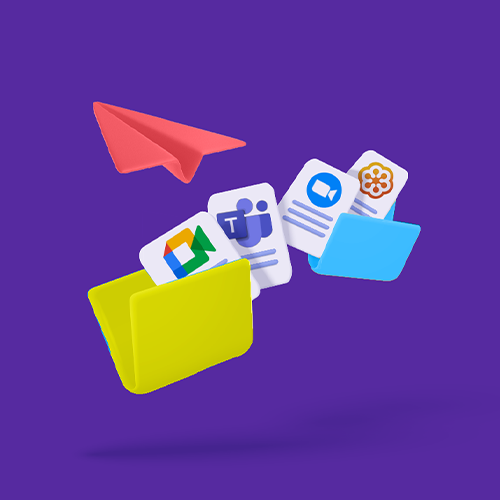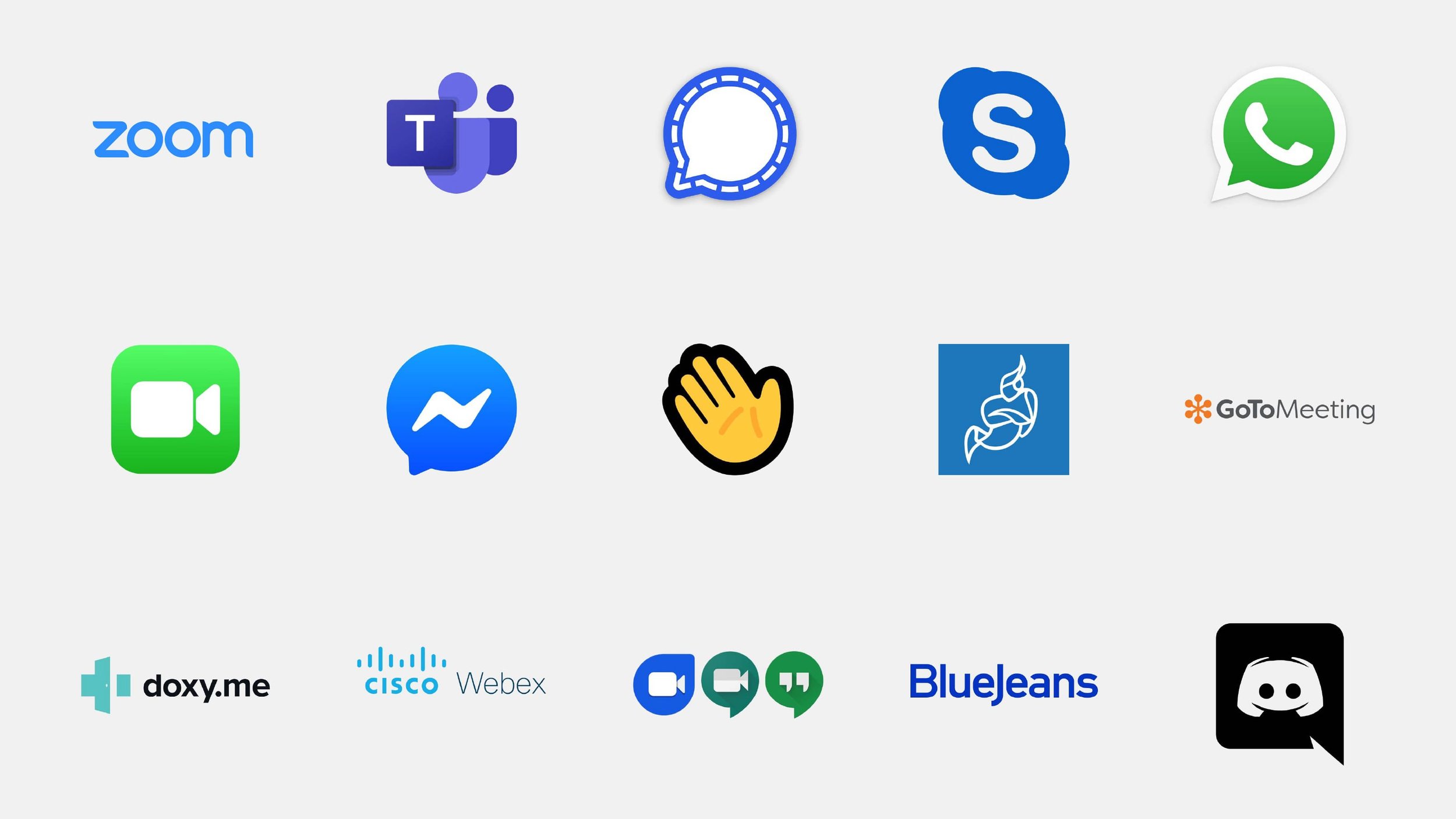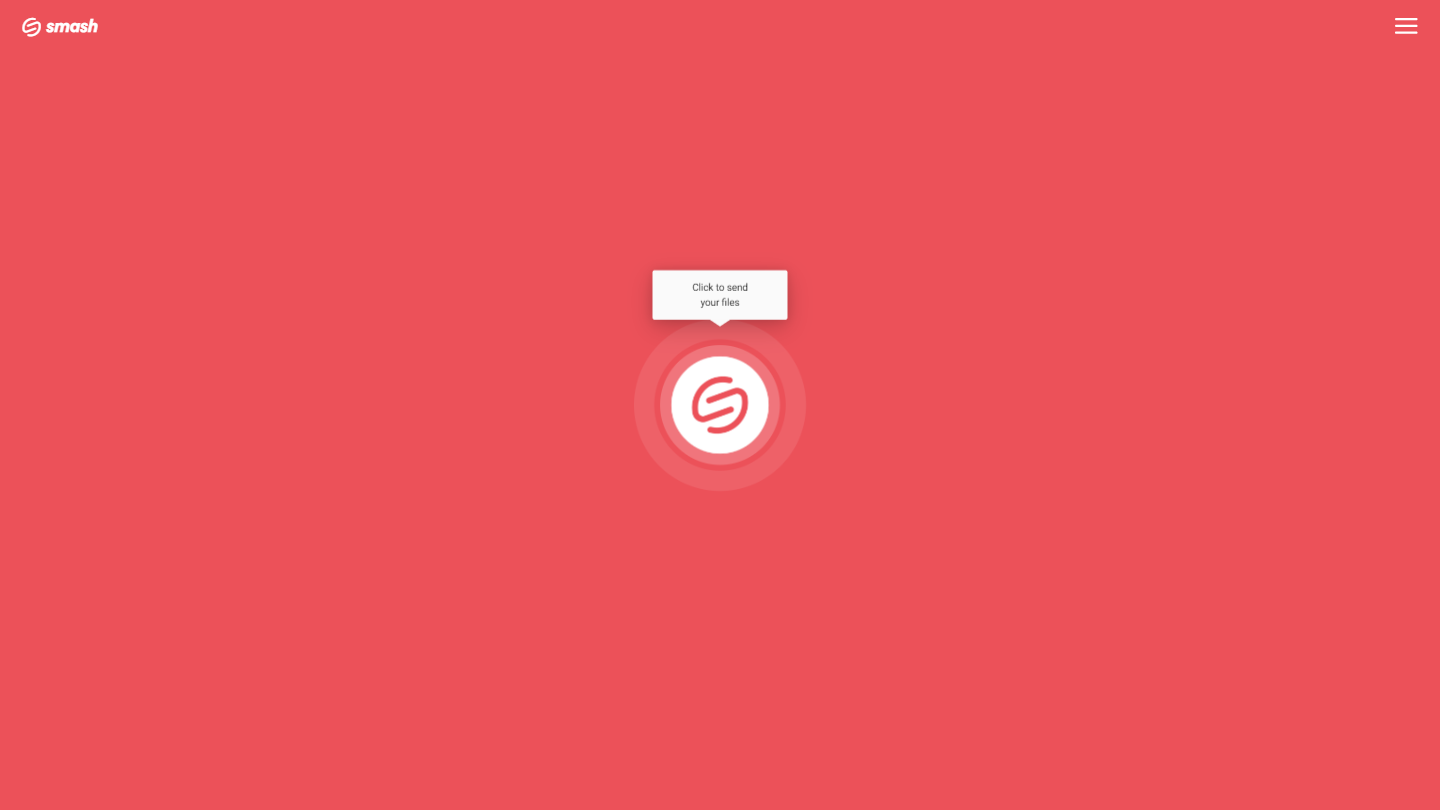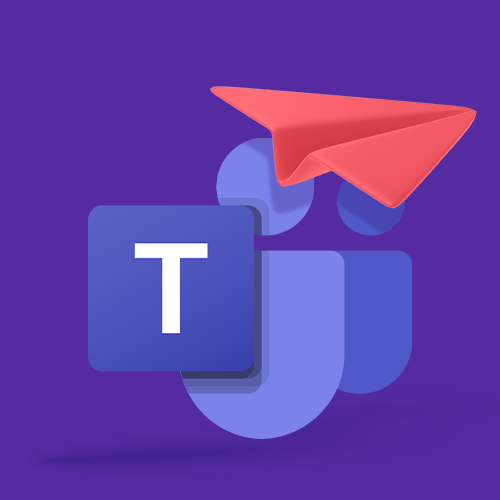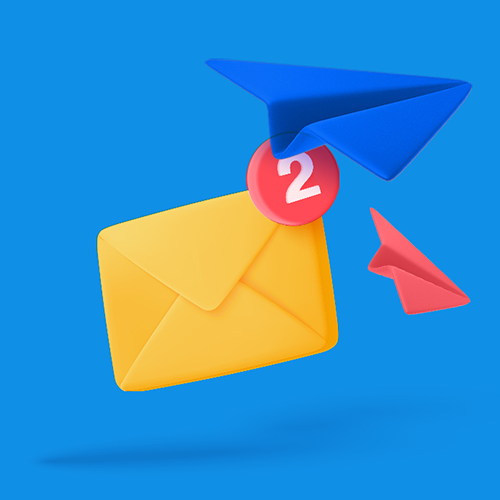How to Send Recordings from Video Meetings
Smash is the best way to share videos. Video conference recordings can be highly sensitive and require secure and timely sharing within a professional environment. Smash is fast, secure, reliable, no-fuss, and free !
IN THIS GUIDE, YOU’RE GOING TO READ THE 3 OPTIONS TO SEND A RECORDING FROM A VIDEO MEETING:
1. Use the video call application’s built-in sharing option
Video conferencing used to be the stuff of science fiction films. Today, though, it’s a normal, everyday interaction thanks to multiple tools of video meetings.
We’ll give you some tips to share recordings from the 4 most popular video meeting platforms.
Sending recordings from Teams
Microsoft Teams video conferencing function is one of the most used of Microsoft Teams platform, used by nearly 300 million professionals every day, during the working day.
It’s pretty easy to send recordings from Teams, but first, you need to know if you want to send these large video to someone inside or outside your organization.
Sending recordings from Zoom
Zoom is an American video meeting service, one of the most popular since the Covid-19 pandemic. Once your Zoom recording is over, there are only three things you need to do to be able to send the Zoom recording with anyone you want to.
Sending recordings from GoTo Meeting
GoTo Meeting is one of the world’s most popular video conference services. To send recordings from GoTo Meeting, you’ll have four different options, the 4 easiest and fastest ones.
Sending recordings from Google Meet
Meet is the video conferencing platform owned by Google and one of the most popular, of course, for both personal and professional needs. Sharing recordings from Google Meet will be easy if you follow one of the 3 best options we found for you.
When you need to send recordings of those calls, though, there can be issues – how do you send such a large video file? Read on: we’ve got you covered!
Why is Sending a Recording So Hard?
If you tried to list every videoconference tool out there, you’d need a bit of time. As well as the big names from Google (Meet), Microsoft (Teams) and Zoom, there are a multitude of other applications that offer video conferencing facilities for either one-on-one or group calls.
Tools like Slack have their Huddles and rising-star Discord has its own native video chat feature, too. In a world where remote work and teleconferencing is the new normal, almost everyone is familiar with talking face-to-face without being in the same room.
How to send meeting recording via email ?
But sharing the recordings of those calls with external users can be a pain, and not just because Colin from Accounting missed the meeting and has sent you three emails asking for the link to the call in the last hour.
One of the reasons sharing these recordings can be a hassle is because the video files are too big to attach to an email. With video conferencing software increasingly trending towards higher-quality and HD quality video, the size of the files is growing, too.
So, when you have a 500MB or 1GB file to share, what’s the best solution to get that file where it needs to go, and get Colin off your back?
Three Ways to Send a Recording from a Video Meeting to an external user
There are three ways you can easily share a recording from a video meeting:
Use the video call application’s built-in sharing option
Share from a file sharing service
Share from a video sharing service
Let’s look at each of these, how they work, and their individual pros and cons.
1. Built in Sharing on a Video Call Application
Almost all video calling applications offer the chance to save a recording of your call, either locally or in the cloud, and then to share that recording via a built-in sharing option.
While the workflow is different depending on the application and its own idiosyncrasies, you can usually count in it involving something like what a Google Meet user would encounter when sharing from their Google Drive:
Locate the recording in Google Drive folder My Drive > Meet Recordings
Select the file, right click, and select Share
Choose between sending a link by email from Google Drive, or click the Link icon to copy it to an email or instant message
When they receive the link, your recipient can download the file and play it on their device or play it in their browser. Google – like other providers like Microsoft and Zoom – recommends downloading the file and playing locally for best results, especially for longer video meetings with heavier file sizes.
Pros: Sharing is easy and fast, and your recording gets shared from the cloud space you are probably already paying for.
Cons: You’re paying for the space where you the recording is stored, and if you run out of that space you won’t be able to share your recordings anymore – in fact, you might not be able to make new recordings, either!
2. Share from a File Sharing Service
A file sharing service is custom-built application for sending a file from one device to another.
Their raison d’être stems from the fact that email services put hard caps on the size of attachments, usually around the 20MB level.
Any file bigger than this cannot be sent by email, which makes getting your average 250MB to 2GB video conference recording where it needs to go a pain – unless you use a file sharing service.
All file sharing services have their own workflows, but they are rather similar overall: it’s click, select, generate a link, and copy it into an email or instant message. Here’s how it works with Smash:
Go to the Smash website
Click on the icon in the center of the page and select your file from the desktop
Enter your email address and click Get a Link
You can also customize the link, password protect the file, and give it a title, too, if you like
Copy the link and send it on to your recipient
It’s important to note that while workflows are similar, not every file sharing service is the same when it comes to features. Most of them put limits on the size of the file you can send for free, offer password protection and link customization only on paid or premium plans, and support their services with intrusive advertising.
But not Smash! Not only can you send a file of any size for free, but you can also password protect the transfer, customize the sharing link, and auto-generate an email notification for your recipient as standard.
It’s fast, it’s easy to use, it’s reliable and secure, and it’s environmentally friendly, too. What’s not to love?
Pros: Sharing is easy, fast, reliable, and secure. Choose the right service (Smash!) and you can customize your sharing link, password protect the transfer, and offer a preview of your recording for your recipient, too.
Cons: Some file sharing services put hard limits on the size of your video recording. If it’s too big it’ll be rejected, leaving you to either pay a monthly or annual subscription to send your recording, or not send it at all.
3. Share from a Video Sharing Service
Video sharing services are a great way to take your video conference call recording to the widest possible audience. Instead of sharing to one person who missed the meeting (Colin!) or to a small group, a video sharing service allows you to present your recording to an audience of dozens, hundreds, even millions!
Consider a service like YouTube, for example, where the upload and sharing workflow is typical of the different offers in the sector:
Go to YouTube and login.
Upload your file to your channel
Fill in the metadata and don’t forget to add a catchy title and description
Choose your video privacy setting from between Public, Private and Unlisted
When the video has finished processing and is live, share the link.
Perhaps the most important step here on YouTube – and on competitor sites like Daily Motion and Vimeo – are the privacy settings. Setting your video sharing setting to Public, for example, means that everyone who discovers your video will have the chance to view it.
This might be great for a lead-generating webinar from a marketing team, but it’s potentially dangerous for a confidential call within a single organization.
Video sharing services work hard to make the content they host discoverable and to keep people watching for more of those sweet, sweet advertising dollars – being a YouTube star might be fun for some but consider whether this is the audience you are really hoping to share with.
Pros: Easy and relatively fast (depending on your upload speed), it gets the recording off your hard drive and into a cloud for free, permanent sharing.
Everyone understands how to access and share YouTube videos, making it simple to reshare in future without needing to transfer the original file again.
Cons: If you aren’t paying for your cloud hosting, you’re the product – or at least your recording is the product. Expect it to be ad supported, available for download, widely distributed, and on the internet forever whether you want it to be or not.
If you don’t keep a tight hold on those privacy settings, your recording could take on a life of its own.
Conclusion:
Sending a video conferencing recording via the app that recorded the interaction is easy and the options are built in. So, too, sharing via a video sharing service where you can take your call recording global, if that’s your plan.
But a file sharing service is your best option, balancing simplicity and speed with security, efficacy, and reliability. The best file sharing service? Simple: it’s Smash. Smash is fast, reliable, secure, and free to use.
Smash will transfer a file of any size to anyone at no charge, with options like password protection and customized links as standard.
Recipients get a file preview to make sure they are downloading the right meeting, and you won’t be forced to pay up monthly or annually to share something that you already own.
Need To Send Recordings from Video Meetings?
Use Smash, it’s no file size limits, simple, fast, secure and free.
Frequently Asked Questions
-
You can, sure, but most of these services put hard limits on the size of the recordings that they’ll store on each payment tier, and how long they’ll store those files. If your file is sitting in someone else’s cloud, you might lose access to it one day – be sure that you understand the rules that Google, Zoom, Microsoft, and GoToMeeting have for their cloud storage and sharing.
-
Don’t just take our word for it – check out this comparison of alternative file sharing services and judge for yourself. Smash is way out in front when it comes to the size of the files it will transfer for free (unlimited!), the security features (password protection and encryption protocols), and customization options.
-
YouTube and other video sharing services make it easy to upload and share a video, and just as easy to remove it. However, it’s also trivial for anyone who discovers your video recording to ‘rip’ it from YouTube and keep a copy. Once you publish to YouTube – whether it’s Unlisted or Public – your video is really entering the public square forever.