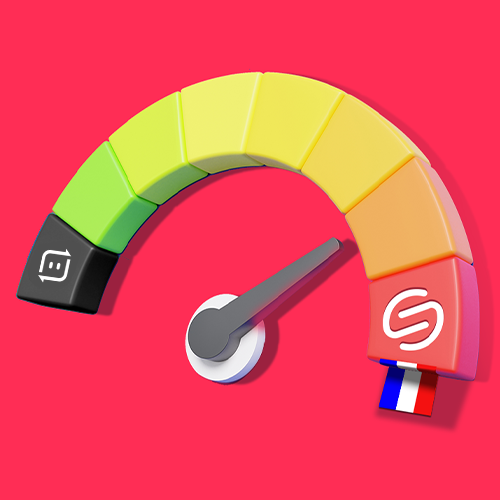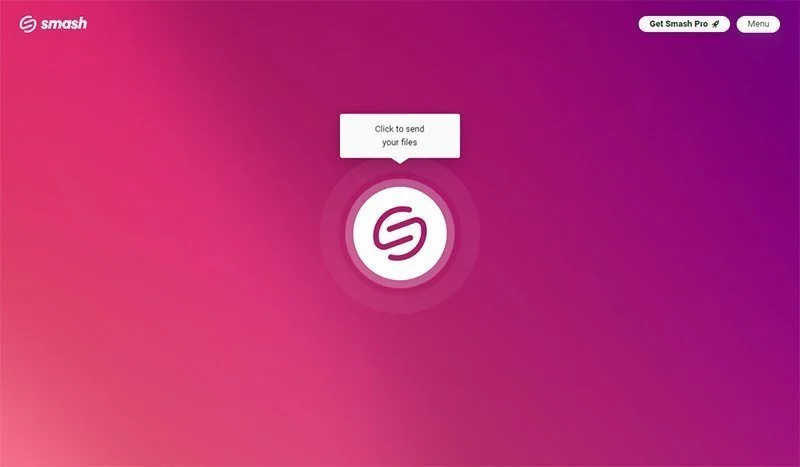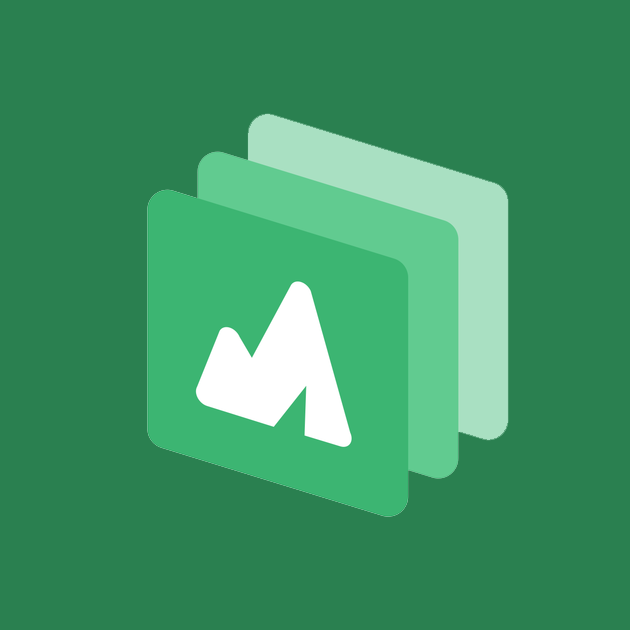Smash vs Send Anywhere: How Do They Compare?
Send anything, anywhere, and any time? There’s only one choice.
IN THIS ARTICLE, YOU’RE GOING TO READ A COMPARISON BETWEEN SEND ANYWHERE AND SMASH:
Sending a large file can be a hassle. Email attachment limits bite hard into high quality video and images, Dropbox and Google Drive storage constraints can challenge anyone regularly sharing large files, and even Outlook-integrated One Drive cloud servers can get messy – and expensive – fast.
Luckily, there are a range of specialized file sharing services that have emerged to help get your files where they need to go. But how do you compare those file sharing services and choose the one that is right for you?
In the past we’ve looked at services like WeTransfer, Dropbox, TransferNow, TransferXL and others, rated their pros and cons, and stacked them up against Smash. Today, it is the turn of Korea’s Send Anywhere, a service launched in 2012 and with users all over the world. More than 50 million downloads after its launch, how does Send Anywhere compare?
How we Compare Two File Transfer Services
We’ll compare Smash and Send Anywhere on a variety of elements:
Their Free Tier offer
Their Paid Tier offer
Their speed, security and personalization options for users
Their Outlook plugin, user management and APIs that are so important for business clients
Whether you’re sending for free or building a file transfer workflow for your small business, you’ll have all the information you need to choose the right file transfer service.
Smash vs Send Anywhere: Free Tier
Smash is almost unique in the sector for having zero file size limits on its free tier offer. Anyone can share a large file on Smash, protect it with a password, enjoy market-leading end-to-end encryption, and have that file available for download for up to 7 days. When your colleague, client, friend or family member downloads your file you’ll get a notification email, and you never have to sit through obtrusive advertising just to send a file.
With Send Anywhere things are a bit different. The free tier is limited to files of 10GB or less, there is no password protection on your transfer nor any email notification to let you know it has been downloaded. As well, the files you share are only available for download for 48 hours so, if your recipient is slow off the mark, you may be forced to go back and share all over again.
| Smash | Send Anywhere | |
|---|---|---|
| Cost | Free | Free |
| Max. File Size | Unlimited | 10GB |
| Password Protection | Yes | No |
| Notifications | Yes | No |
| Availability | 7 Days | 48 hours |
One other difference to keep in mind is the UI.
Here’s what you get with Smash:
And here’s the alternative at Send Anywhere:
No Registration. And Free.
Smash vs Send Anywhere: Paid Tiers
Stepping up to the paid tiers, Smash offers both a Pro and a Team option. Available on either a monthly, annual, or two year basis, these plans offer custom logos, backgrounds and promotional messages, unlimited transfers, terabytes of file storage (1TB for the Pro plan and 2TB for the Team plan), and access to the Smash Outlook add-in – a must for businesses small and large using the popular Microsoft Outlook email client to manage communications, scheduling, and file transfers. There is also an Enterprise offer that can be customized to specific use cases.
Send Anywhere offers two paid tiers. Their Lite plan is their most popular with transfers of up to 200GB, link management options, and partial customization of the download page. The Standard plan allows for transfers of up to 500GB, the same speed as the Lite plan, but full customization of the download page. Both plans offer an Outlook email add-on but, as with Smash, this is not available to free tier users.
| Smash | Send Anywhere | ||||
|---|---|---|---|---|---|
| Cost/Month | Pro | Team | Enterprise | Lite | Standard |
| Cost * | 4.80 | 12 for 10 users | Custom | 4.99 | 8.33 |
| Transfer Size | Unlimited | Unlimited | Unlimited | 20GB | 30GB |
| Download Data Limit | Unlimited | Unlimited | Unlimited | 200GB | 500GB |
| Storage | 1TB | 2TB | Custom | 2GB | 5GB |
| Availability | 30 days | 30 days | 30 days | Unlimited | Unlimited |
* prices in Euros
Smash vs Send Anywhere: Functionality
Both Smash and Send Anywhere offer similar functionality but it’s worth looking at how each stack up against the other when it comes to the functionality that matters to consumers and business users.
Outlook Plugin
Both Smash and Send Anywhere offer an Outlook add-in to their paid users. This is invaluable for business users that want to integrate file sharing software with their existing Microsoft Office workflows and sending files is as easy as uploading and populating an email with a link to the file on the Smash or Send Anywhere server.
Easy. Secure. Responsible.
Speed
Smash is lightning fast. It’s free tiers and its premium tiers all benefit from the company’s global file sharing infrastructure and speedy delivery. Files are ready to share the moment they are uploaded to Smash, and recipients can download them as fast as their network connection can handle it.
Send Anywhere is also fast, but there’s a catch for free tier users. Not only does Send Anywhere limit the size of the file that can be shared with their free service, but there is also a speed limit on those transfers. Indeed, Send Anywhere differentiates its premium tiers from its free service by, among other things, speed. Send Anywhere offers “faster subscriber-only servers” for its paid tiers, a nice bonus for paying customers but a true handbrake on their free tier.
Personalization
Smash offers significant personalization and customization options, even for the free tier of their file sharing offer. Users can personalize the sharing URL so that it is something more easily understood than a randomly generated mix of letters and numbers. Paid tiers can also customize download pages, add custom logos, and customize promotional messages, too.
Send Anywhere tiers their customization options like their offers. At the free tier there is no personalization offered at all. At the Lite level there is “partial customization” of the download page, and the Standard plan offers full customization of the same. Paid users can also customize the number of downloads, customize their wallpaper, and set a custom file expiration date.
User Management
Smash offers granular management of users for its multi-user (Team and Enterprise) accounts. Smash has three different roles for users on a team:
Collaborator: can send files and access their own transfer history
Marketer: can send files and access their own transfer history, plus manage the account design customization and control settings for ‘waiting messages’ for communication purposes
Analyst: can send files and access the history of ALL users on the Team or Enterprise account
Send Anywhere, on the other hand, is built around individual accounts and there is no user management functionality available as a result.
Security
Smash transfers are all end-to-end encrypted, with files in transit and at rest secured with industry leading data protection. Free and paid tiers alike benefit from this encryption, and all tiers benefit from password protection to provide an additional security layer to the transfer and download.
Send Anywhere also encrypts all of the data it transfers on every tier, but it restricts password protection to its paid users.
API
Smash offers API access to users that want to include safe, secure, and speedy file transfers in their everyday workflows. With just a couple of lines of code and a handful of minutes, developers can deploy Smash file sharing on their systems and bring the power, flexibility, and security of Smash to an entire company for a competitive rate.
Send Anywhere used to offer API access but, for reasons unexplained, their website now says that “The issuance of new API keys has been suspended.”
| Feature | Smash | Send Anywhere |
|---|---|---|
| Outlook Plugin | Yes | Yes |
| Speed | ★★★★★ | ★★★★★ |
| Personalization | ★★★★★ | ★★★★★ |
| User Management | ★★★★★ | - |
| Security | ★★★★★ | ★★★☆☆ |
| API | ★★★★★ | - |
Conclusion: The Better File Transfer Service is Smash
While both Smash and Send Anywhere claim to be able to send your files quickly, smoothly, and in security to anyone in the world, when you stack them up against each other there’s a clear winner: Smash.
Smash doesn’t limit the size of the file that you transfer, and it is cheaper for individual and team users who choose premium plans. Smash doesn’t artificially limit the speed of it free tier transfers and it enables personalization and password protection for every user, whether they choose to pay or not. For enterprise and small business users, the user management and API access functionalities are essential and a good reason why serious business users will prefer Smash to Send Anywhere.
| Feature | Smash | Send Anywhere |
|---|---|---|
| Max File Size | Unlimited | 500GB |
| Cost | Pro: from €4.80/month Team: from €12/month |
Lite: $5.99/month Standard: $ 9.99/month |
| Outlook Plugin | ✔ | ✔ |
| Speed | ★★★★★ | ★★★☆☆ |
| Personalization | ★★★★★ | ★★★☆☆ |
| User Management | ★★★★★ | - |
| Security | ★★★★★ | ★★★☆☆ |
| API | ★★★★★ | - |
You can try Smash for free at fromsmash.com or download the native apps for Android, iOS, and the Mac. Subscribe for a paid account to try the Outlook plugin or sign up for free to trial the API and learn how Smash can supercharge your sharing at scale.
Frequently Asked Questions
-
Smash offers a specific Enterprise plan for large teams. If you are transferring large files regularly then the Enterprise plan might be for you. If your team is smaller, though, the unlimited transfers, high speed, and lower cost of the Smash Teams offer is probably your best bet.
-
Yes! File transfer services like Send Anywhere put a hard limit of 500GB on the files that they transfer on paid plans, and a tiny 10GB on their free tier. With Smash, there are no limits even for the free plans, and Smash will get your large file where it needs to go on its lightning fast network in total security.
-
Yes! File transfer services like SwissTransfer put hard limits on the size of the file that can be transferred on a free tier but, at Smash, there are no limits. You can try Smash for free today and send a file of 100GB (or even bigger!) with all the bells and whistles: password protection, customized URL, download notifications, and speedy service!