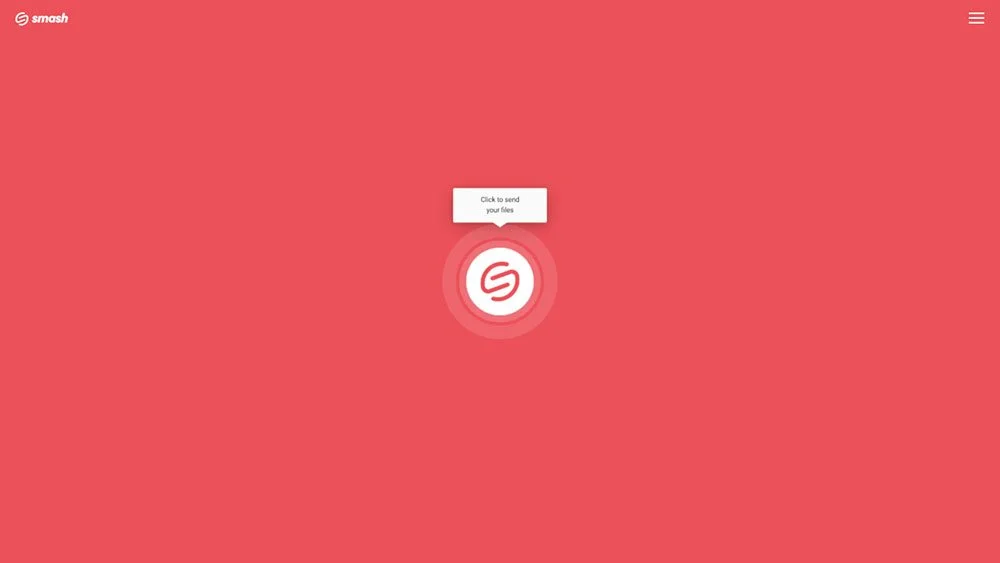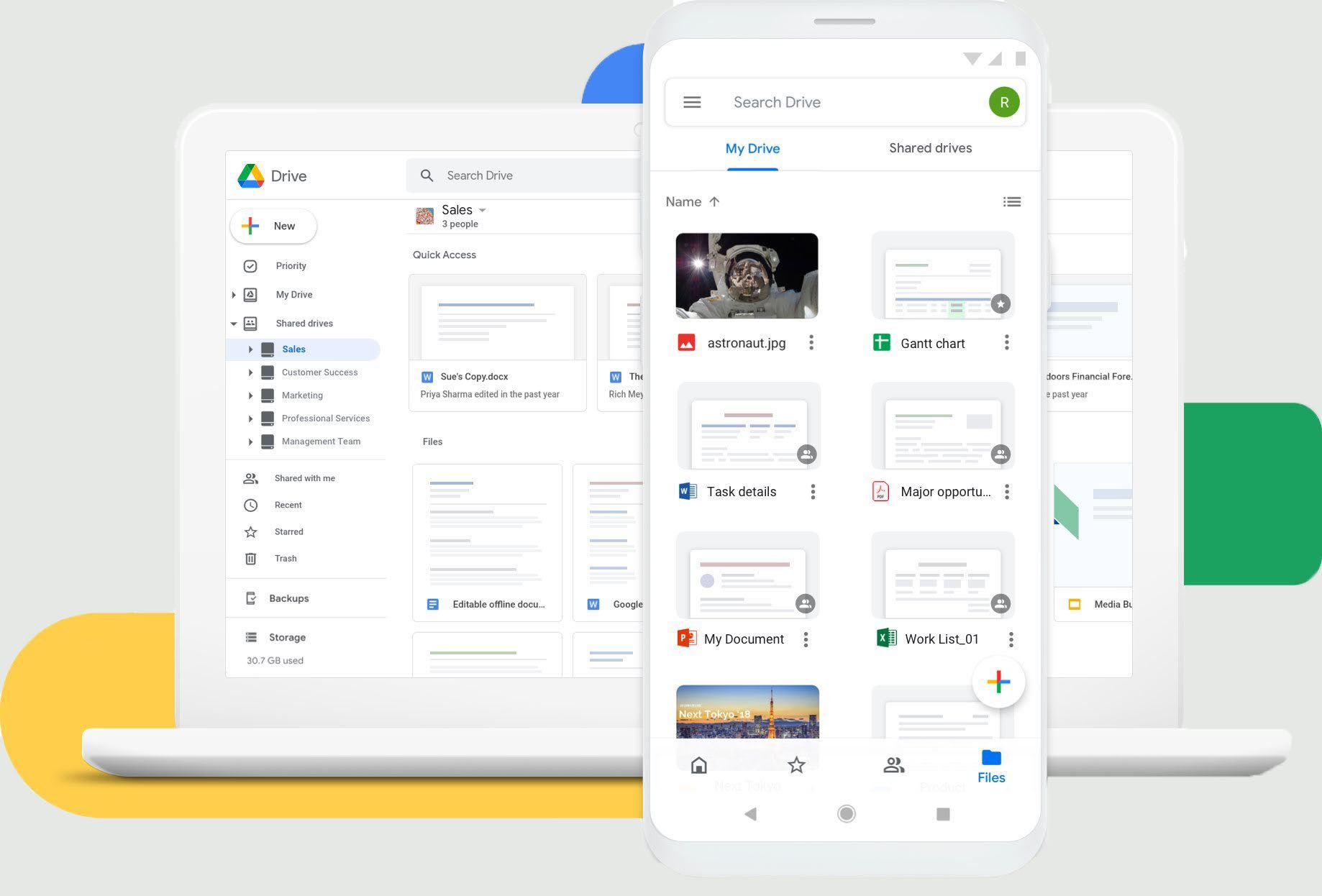Send Files Bigger Than 50GB for Free
Upload and Transfer your 50GB files online with Smash – it’s easy, secured and free!
IN THIS GUIDE, YOU’RE GOING TO READ THE 4 OPTIONS TO SEND FILES LARGER THAN 50GB:
1. Send a 50GB File with Smash
2. Send a 50GB File with WeTransfer
You have a lot of options when you want to send a file that is around 2GB in size. On the other hand, when you want to send a file that is bigger than 50GB (50,000MB) – that is, when you want to send a very large file – your options can be a little more limited.
After all, by the time you pass the 50 gigabytes mark, there’s no chance you can attach the file to an email, zip it or compress it into something small enough to attach to an email, or easily upload it to a cloud server for sharing – and especially if you want to do it for free.
No matter whether you have a folder of high-resolution images to share, a high-definition video file to transfer, or a full disk backup to move from one device to another, when you are sending more than 50GB of data from one place to another you’ll want something reliable, secure, fast, easy, cost effective, and (in this day and age) environmentally friendly. Below we compare four different options (online options, we’ll leave posting hard drives across the country for another day) for getting your data where it needs to go on just these criteria, and it’s easy to see why one comes out on top.
The options we compare to send an up to 50GB or more are:
Smash, an online file sharing tool
WeTransfer, another online file sharing service
Google Drive
Apple iCloud+
1. Send a 50GB File for Free with Smash
Smash is a file transfer service that is purpose-built to get large files from one device to another. It can handle files of any size so even a +50GB file doesn’t challenge the Smash servers. Smash is available from any browser, on dedicated apps for Mac, iOS, and Android, and via an API for developers, too. Here’s how it works:
Go to the Smash website
Click on the icon in the center of the page and select the +100GB file on your device
Enter your email address and click Get a Link
Copy the link and send it on to your recipient
Is it reliable? Yes
Is it secure? Yes – as well as the transfer being encrypted, you can also password protect your files for free
Is it fast? Yes – the moment your file has finished uploading it is available for download
Is it easy? Yes – nothing could be easier, you’re only a couple of clicks from sending your +50GB file
Is it green? Yes – files transferred via Smash produce 90% lower emissions compared to emailing that data
What does it cost? Nothing – it’s free to send a file of any size with Smash
2. Transfer a Large 50GB File with WeTransfer
WeTransfer is a file transfer service, one of a number of alternative file transfer services that exist to move large files online. The free tier at WeTransfer only allows transfers of 2GB, but if you pay for a professional or premium subscription, you can transfer a file that is larger than 50GB. Here’s how it works:
Register for either a Pro ($12/month) or a Premium ($23/month) plan
Login to https://wetransfer.com
Click the + icon to upload your +50GB file
Add your email details and the details of your recipient
Click Transfer
Is it reliable? Yes
Is it secure? Yes – but you’ll need to pay up if you want password protected file transfers
Is it fast? Yes
Is it easy? Mostly – the only thing that will slow you down is having to sign up and enter your credit card details
Is it green? It’s a better option that storing files long term on a server, or emailing files as attachments
What does it cost? You’ll need either a Pro ($12/month) or Premium ($23/month) subscription
3. Send a 50GB File with Google Drive
Google Drive is a file storage service. Part of the Google Workspace package, it offers cloud storage at different tiers from free (15GB) through to terabytes for the paid plans. Sharing is a feature of Google Drive and any file that is stocked on a Google Drive can be shared with only a couple of steps. Here’s how it works:
Register for a Google Workspace account – you’ll need either then Business Standard ($144/year), Business Plus ($216/year)
Login to Google Drive
Select Upload and then select the file on your desktop or mobile device, and click OK
When the file has completed uploading, select the file, right click, and select Share
Choose between sending a link by email from Google Drive, or click the Link icon to copy it to an email or instant message
Is it reliable? Yes
Is it secure? Yes – though your transfers are not password protected, they are encrypted
Is it fast? Somewhat – it’s not as fast as a file transfer service but it’s probably good enough
Is it easy? Yes – but you won’t be able to customize your sharing link so your recipient might not like it
Is it green? No – files stay on the server essentially indefinitely creating unnecessary emissions
What does it cost? You’ll need either a Business Standard ($144/year) or Business Plus ($216/year) account
4. 50 GB File Transfer with Apple iCloud+
Apple iCloud+ is a file storage service from Apple. While there is a free tier (5GB storage) and an entry-level option (50GB), if your file is larger than 50GB you’ll need to opt for the 200GB or 2TB tiers. Sharing is easy from iCloud+ and you can share in a similar fashion to Google Drive and other cloud storage services. Here’s how:
Register for an Apple iCloud+ account – you’ll need either the 200GB or 2TB storage tier
Login to Apple iCloud
Go to Drive and search for your file, then select the file and click the + icon
Click Share Options, choose who can access the file, and if they can share with others after receipt
Choose how to share the link: either by Email (enter the details) or Copy Link (copy/paste into email or message)
Is it reliable? Yes
Is it secure? Yes – though your transfers are not password protected, they are encrypted
Is it fast? Somewhat – it’s not as fast as a file transfer service but it’s probably good enough
Is it easy? Yes – but you won’t be able to customize your sharing link so your recipient might not like it
Is it green? No – files stay on the server essentially indefinitely creating unnecessary emissions
What does it cost? You’ll need an iCloud+ Subscription ($2.99 to $9.99 monthly) with at least 200GB of storage
Conclusion: The Best Way to Send a File that is Bigger than 50GB
Assessed across the board, there’s one option that stands out above the rest: Smash.
Smash is reliable, secure, fast, easy, environmentally friendly, and it’s free! You can transfer a file that is larger than 50GB through a browser, a Mac app, from your iOS or Android mobile device, or via the Smash API. Password protection, customized sharing links, and file previews come standard, and there is no charge for transferring a file no matter how big it might be. In sum, Smash has it all – including the green credentials to help you feel better about sending gigabytes of data from one device to another.
Need To Send Files Larger Than 50GB?
Use Smash, it’s no file size limits, simple, fast, secure and free.
Frequently Asked Questions
-
File transfer services like Smash or WeTransfer don’t store your files for the long term like Google Drive or Apple iCloud+. Instead, they are available for only a limited period of time and, once your recipient has downloaded the file, it is deleted from the file transfer service servers.
-
File storage services are not built for sharing large files; that’s just one of the services that they offer. Google Workspaces offer cloud storage, Google Docs, Slides, and Sheets, shared storage for teams, custom email and more as part of their offer and they primarily target business customers. Apple iCloud+ is targeted more at con!sumers and doesn’t offer the same suite of services that Google Drive does; hence, the price is cheaper – though it is still not free like Smash!
-
There are plenty of alternatives, but they don’t level-up to Smash. Only Smash offers cost-free transfers of any size with premium features like password protection, customized links, file previews, and more.